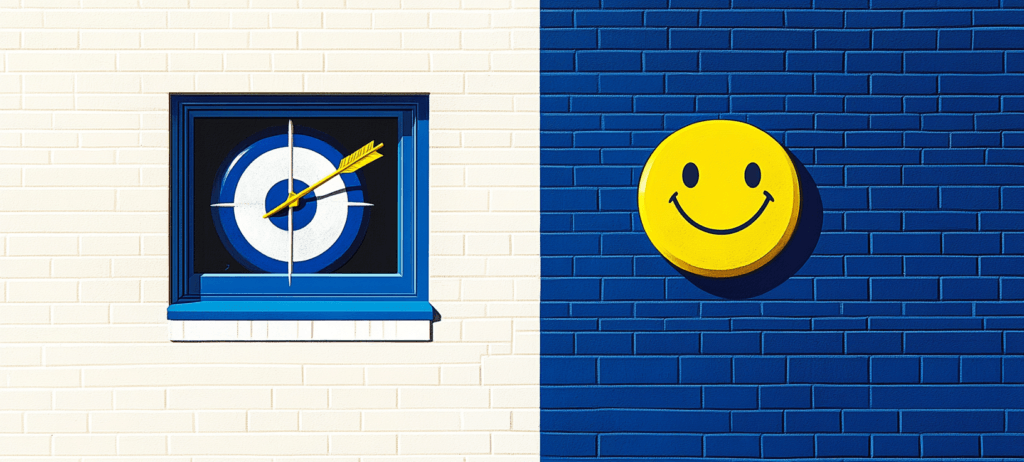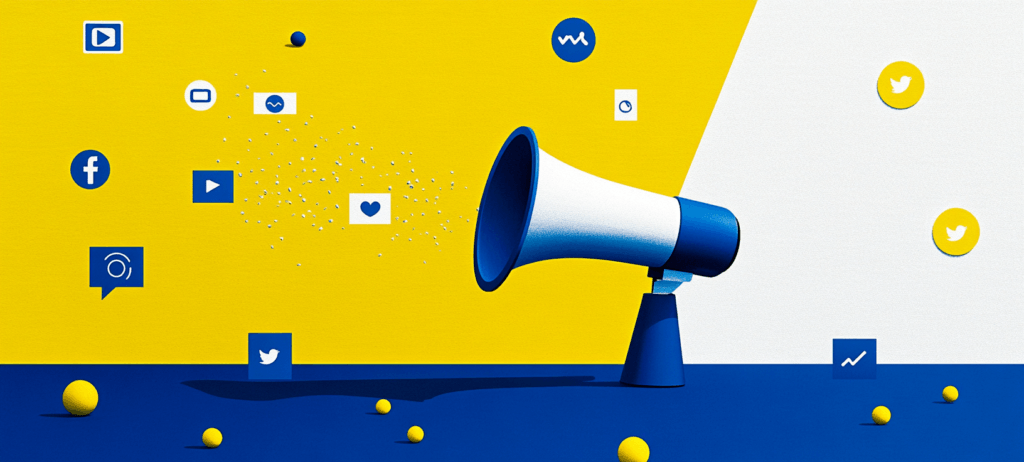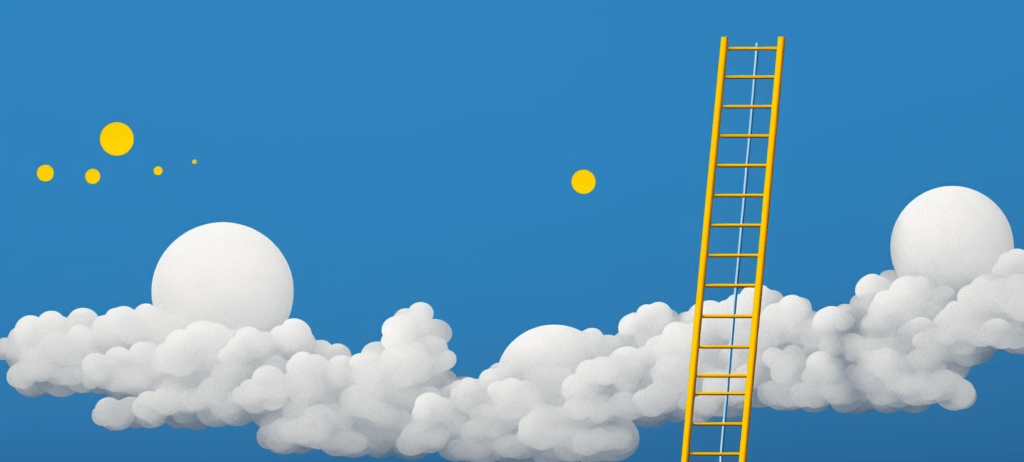-
 Published: Sep 4, 2023
Published: Sep 4, 2023
-
 8 min. read
8 min. read
-
 Matthew Gibbons
Matthew Gibbons Senior Data & Tech Writer
Senior Data & Tech Writer
- Matthew is a marketing expert focusing on the SEO & martech spaces. He has written over 500 marketing guides and video scripts for the WebFX YouTube channel. When he’s not striving to put out some fresh blog posts and articles, he’s usually fueling his Tolkien obsession or working on miscellaneous creative projects.
In this video, Patrick from our Internet Marketing team will give a very basic overview of how to use Google Analytics 4. Keep reading to find out more!
Transcript
Google Analytics is one of the most widely used digital marketing tools out there and for good reason. First of all, it’s free (with the option to pay more). And on top of that, it’s a good resource for tracking user behavior on your website.
But Google Analytics has changed several times since it was first created. Most recently, since making this video, Google released Google Analytics 4 — or GA4 — which replaced Universal Analytics. If you’re still trying to figure out the new GA4 interface, or if you’re simply new to Analytics altogether, you might want an overview of the platform.
That’s where I come in. In this video, I’m gonna give you a simple tour of Google Analytics and help you learn how to use GA4. The way I’m gonna do that is by going through each section of the tool and summarizing what you can do there. Keep watching to learn more!
Independent research from Clutch has named WebFX the
top SEO company in the United States.
Clutch has personally interviewed more than 250 WebFX clients to discuss their experience partnering with us.
Read More Clutch Reviews
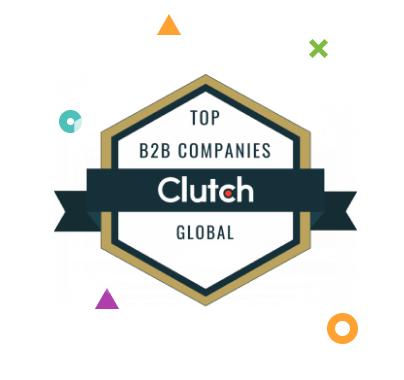
Home
When you pull up Google Analytics, the first thing you’ll see is the “Home” page. This page features a dashboard that gives you a quick look at several of your main metrics. There are also several other widgets underneath the main dashboard.
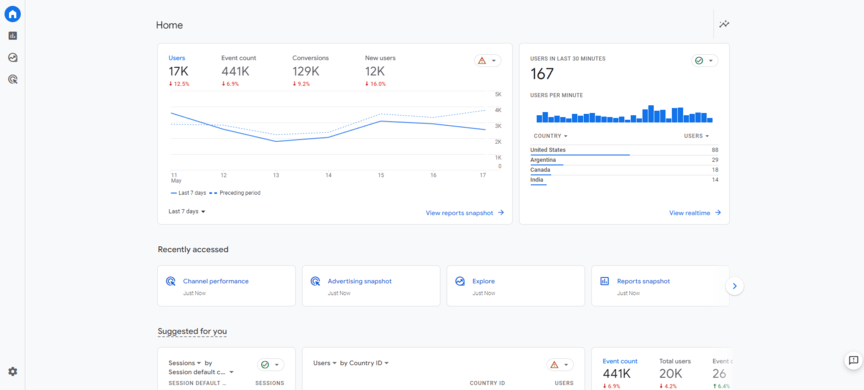
Also, at the top of every page, there’s a search bar you can use to look up specific information. You can type in direct questions, like “how many new site visitors this year,” and GA4’s machine learning feature will be able to help you find an answer.
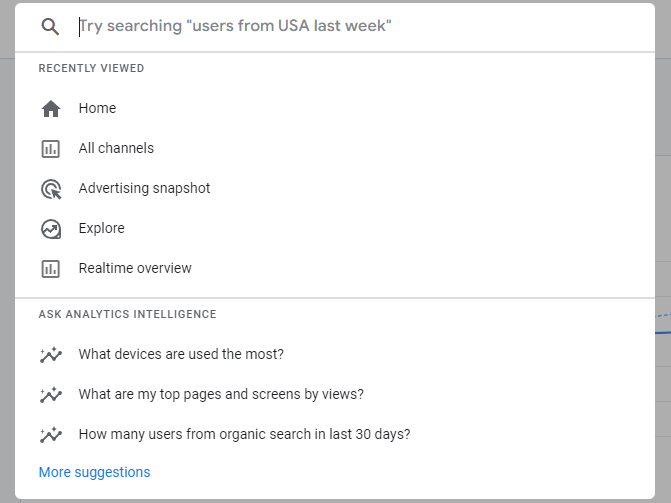
Reports
Next we have the “Reports” section. This section includes several different pages.
Reports snapshot and Realtime overview
First, there’s the “Reports snapshot” page, which just gives you a general look at some of your main metrics, kind of like the dashboard on the “Home” page.
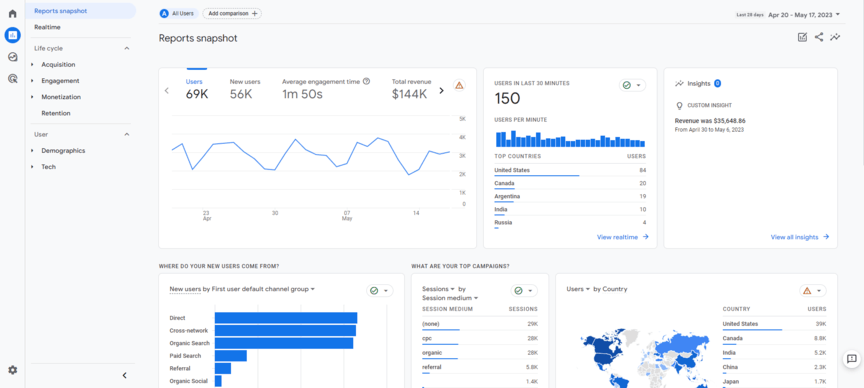
Then there’s the “Realtime overview” page. This page shows you what’s happening on your site right now. You can see what locations your site visitors are coming from, which channels they’re coming in through, which types of devices they’re using, and more.
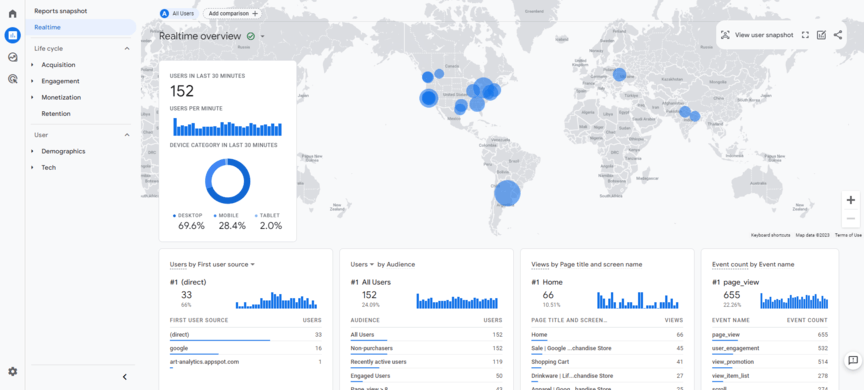
Life cycle
The next part of the “Reports” section is the “Life cycle” subsection. This subsection includes several pages for each stage of the life cycle — acquisition, engagement, monetization, and retention.
Acquisition
There are three pages under “Acquisition.” The first is an overview, and the other two are for users and traffic. Each of these pages shows some different metrics and how, when, and where you’re acquiring new users and traffic.
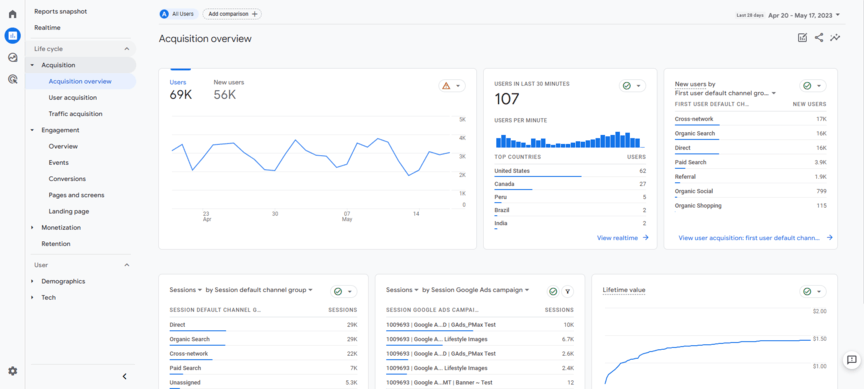
Engagement
Just like “Acquisition,” the “Engagement” section has several different pages. The first one is an overview. The others are for different types of engagement, including events, conversions, pages and screens, and landing pages.
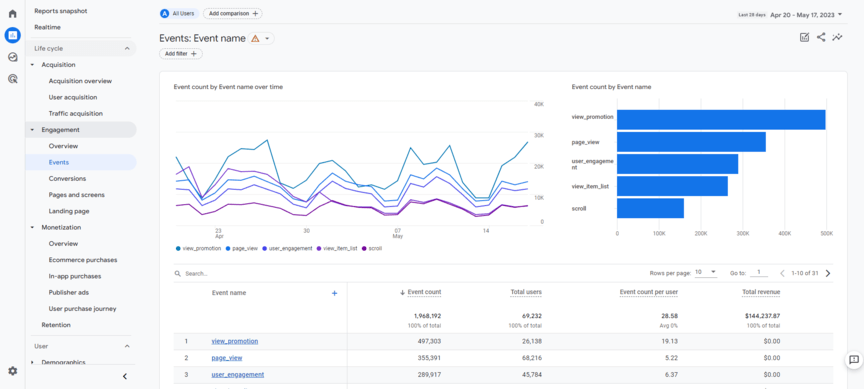
You can use the charts and graphs provided to track those different types of engagement over time.
Monetization
The “Monetization” section features several pages. First there’s the overview page, and then there are pages for “Ecommerce purchases,” “In-app purchases,” “Publisher ads,” and “User purchase journey.” Each of those pages provide different metrics related to purchases people make on your website or app.
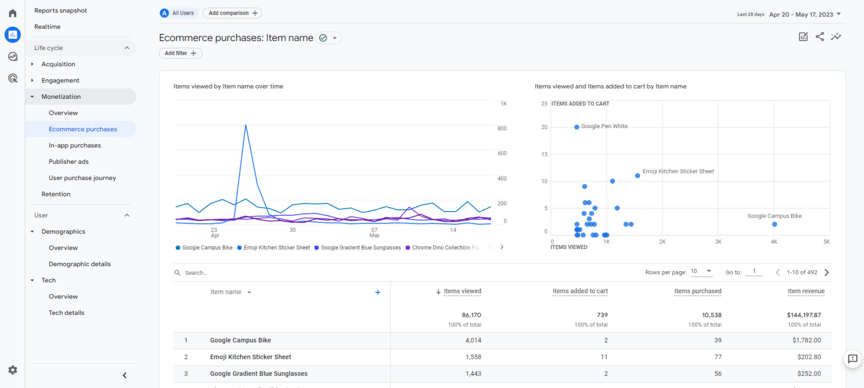
Retention
Finally, there’s the “Retention” page. This page lets you see info about the users that are coming back to your website after their first visit. Plus, you can view metrics like customer lifetime value, or CLV.
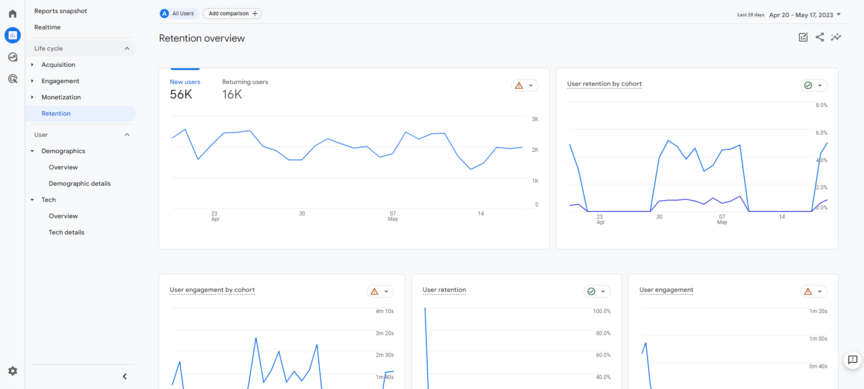
And that’s all of the life cycle stages.
User
The next subsection under “Reports” is called “User.” There are two additional subsections under that — “User Attributes” and “Tech.”
User Attributes
The user attributes show you demographic info about your website visitors — their gender, age, interests, location, and more.
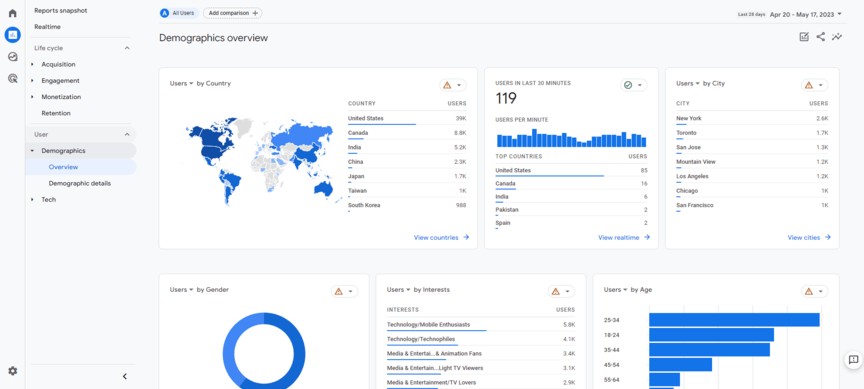
Tech
The other section under “User” is called “Tech.” It gives you a look at what kind of technology people are using to access your site — their devices, their browsers, and even their screen resolution. Just like with the “Demographics” section, there are two pages — one that gives you an overview and one with more detailed metrics.
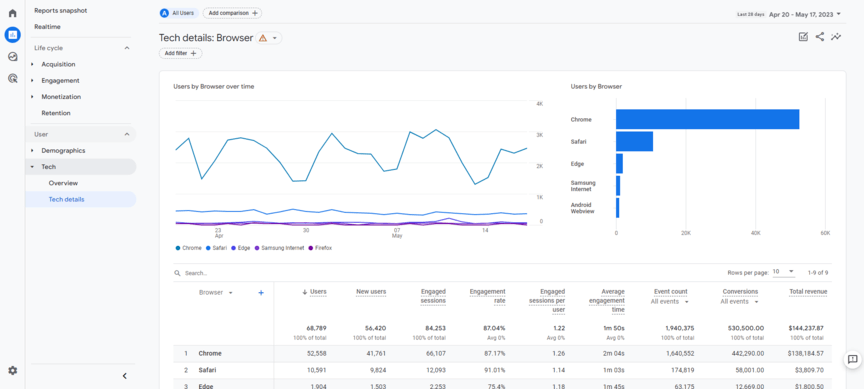
Explore
The third big section of GA4 is the “Explore” page. This page exists to help you visualize your data in new ways through charts and graphs. You can choose from several different templates, or start with a blank canvas.
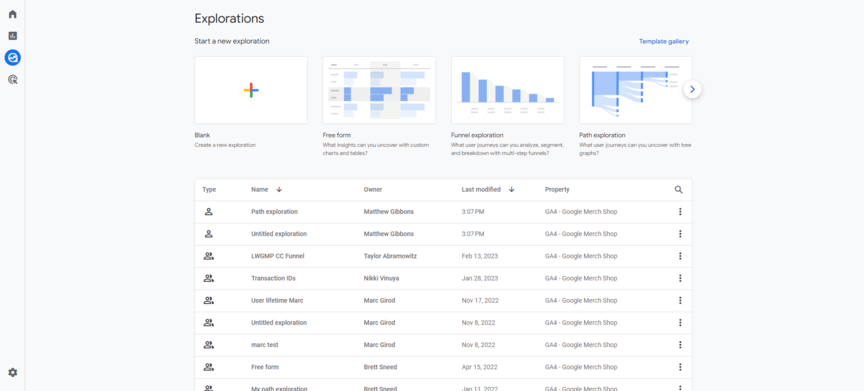
When you click on a template to start a new exploration, you can then format it with the data points or parameters you need.
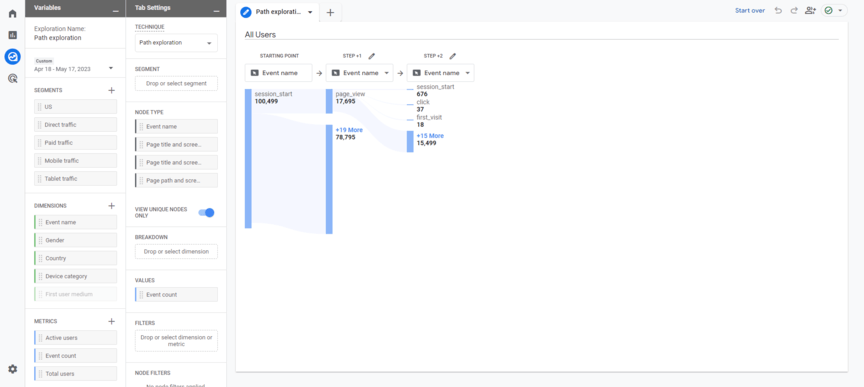
Using these explorations can help you uncover new insights and patterns about your audience and web traffic that you might not notice from the existing charts in Google Analytics.
Advertising
The last main section of the site is “Advertising.” This section focuses on which channels lead people to your website and get them to take action. In fact, the first page in this section — “Advertising snapshot” — lets you see information like which channels drive the most conversions.
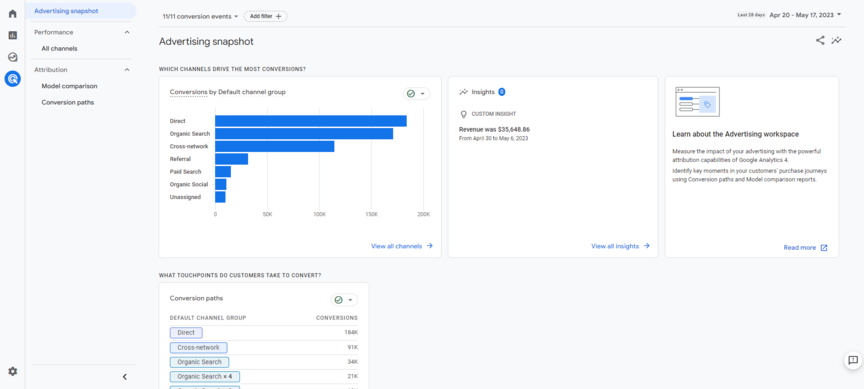
There are also two subsections in this section — “Performance” and “Attribution.”
Performance
There’s only one page under “Performance,” namely “All channels.” As the name indicates, this page lets you see conversions from across all your different channels at once so you can compare them.
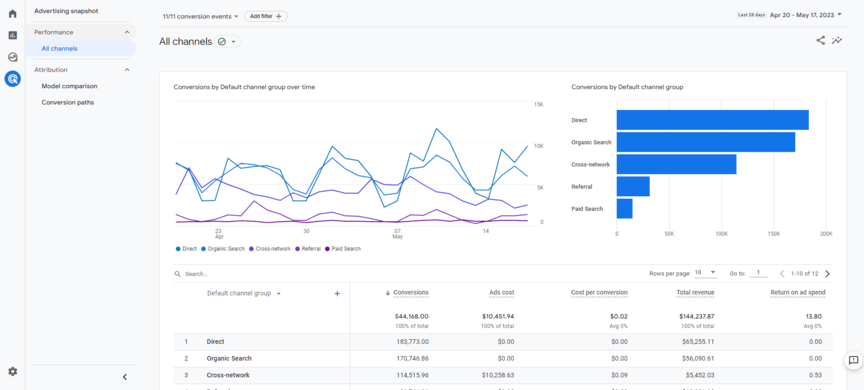
Attribution
The other subsection is “Attribution.” This section features two pages.
Model comparison
The “Model comparison” page lets you choose which conversion attribution model you want to use. You can then view how your channels are driving conversions under different models.
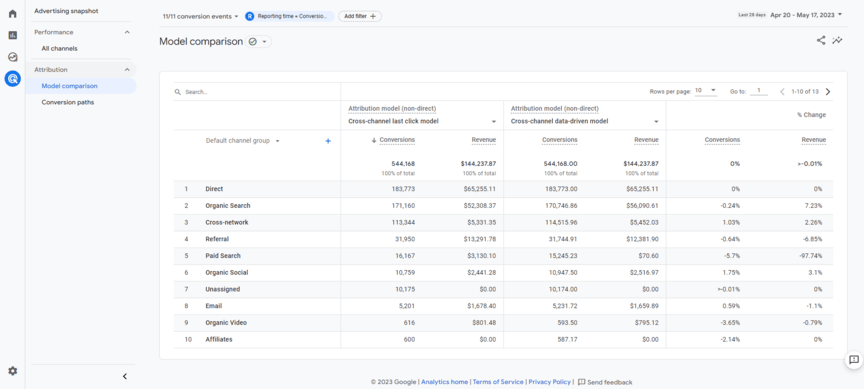
Conversion paths
The “Conversion paths” page lets you see which channels people move through on their way to conversion, and in what order. For example, if paid search is super effective at the bottom of the funnel, but not at all at the top of the funnel, you could see that here.
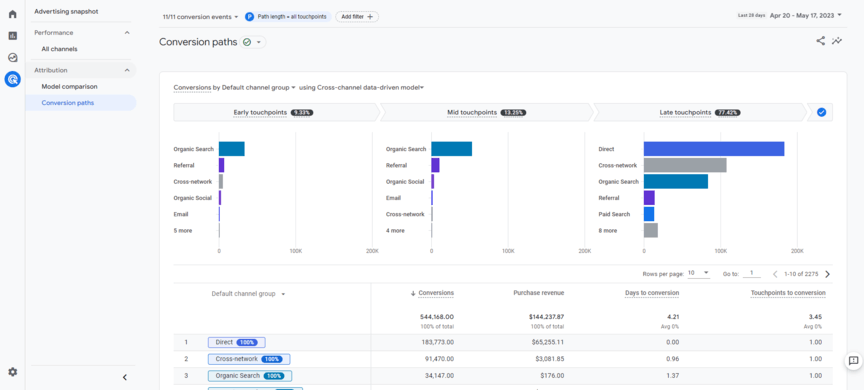
Admin
In addition to the four main sections of the GA4 interface, there’s also an “Admin” page at the very bottom of the sidebar. This page is where you can change your account settings, link your accounts, set up events, create audiences, and more.
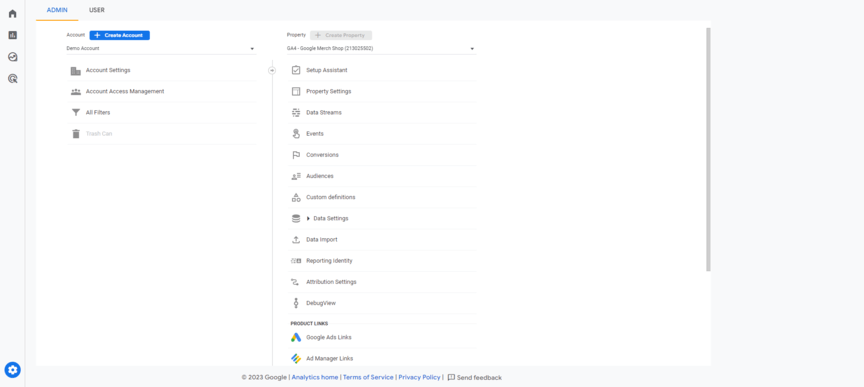
WebFX can help your business drive revenue by using GA4
That wraps up our guide to how to use GA4. Obviously, we didn’t have time to get into the nitty-gritty details of each page, but I hope this overview has been helpful for you. Using GA4 is a great way to track the success of your website marketing so you can keep improving it.
Want to learn more about digital marketing? You can subscribe to our YouTube channel or our email newsletter, Revenue Weekly using the link in the video description.
That’s all for now. Thanks for watching, and I’ll see ya in the next one!
-
 Matthew is a marketing expert focusing on the SEO & martech spaces. He has written over 500 marketing guides and video scripts for the WebFX YouTube channel. When he’s not striving to put out some fresh blog posts and articles, he’s usually fueling his Tolkien obsession or working on miscellaneous creative projects.
Matthew is a marketing expert focusing on the SEO & martech spaces. He has written over 500 marketing guides and video scripts for the WebFX YouTube channel. When he’s not striving to put out some fresh blog posts and articles, he’s usually fueling his Tolkien obsession or working on miscellaneous creative projects. -

WebFX is a full-service marketing agency with 1,100+ client reviews and a 4.9-star rating on Clutch! Find out how our expert team and revenue-accelerating tech can drive results for you! Learn more
Try our free Marketing Calculator
Craft a tailored online marketing strategy! Utilize our free Internet marketing calculator for a custom plan based on your location, reach, timeframe, and budget.
Plan Your Marketing Budget

Proven Marketing Strategies

Proven Marketing Strategies
Try our free Marketing Calculator
Craft a tailored online marketing strategy! Utilize our free Internet marketing calculator for a custom plan based on your location, reach, timeframe, and budget.
Plan Your Marketing Budget