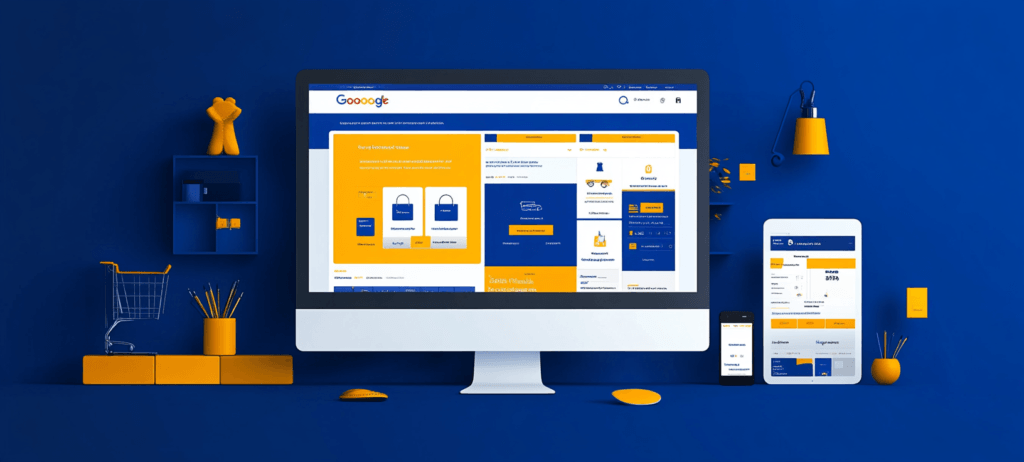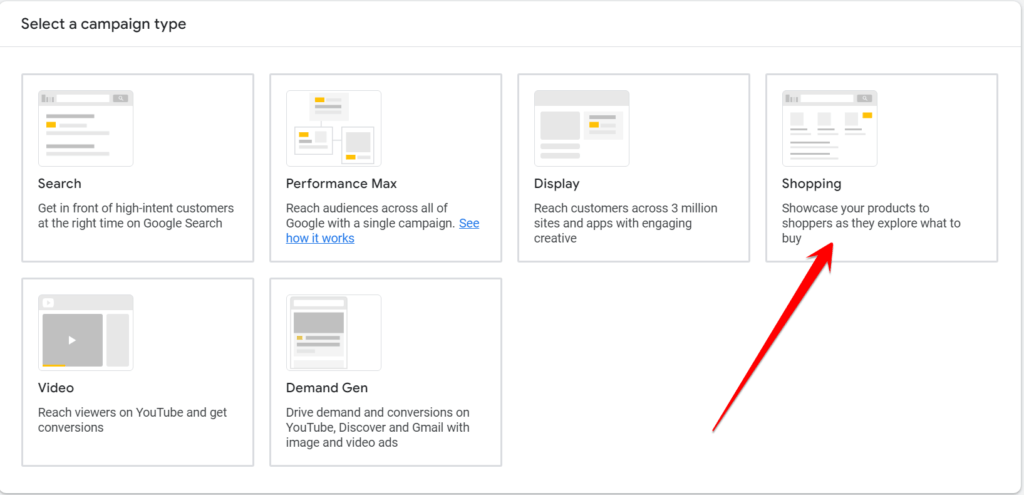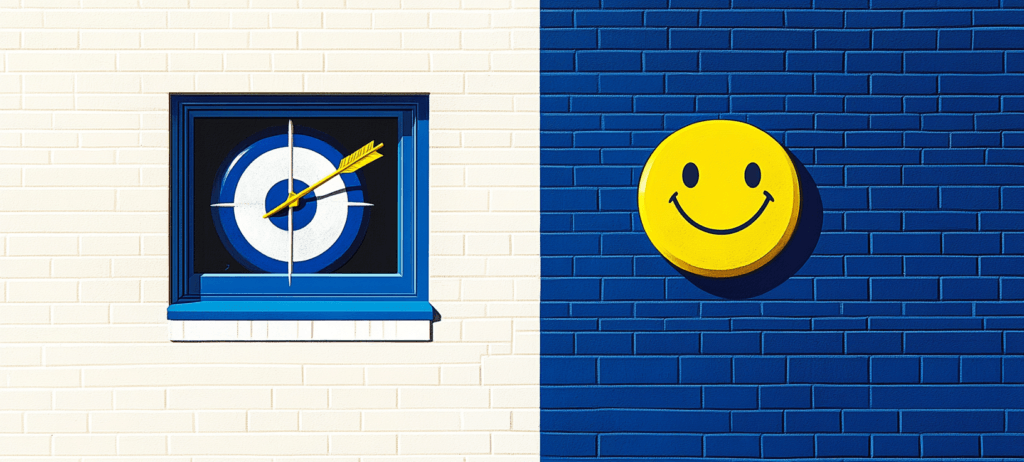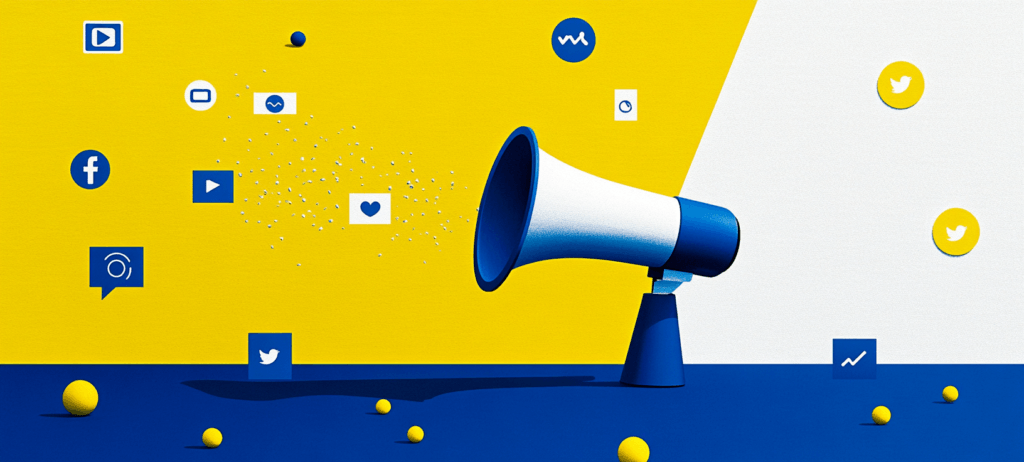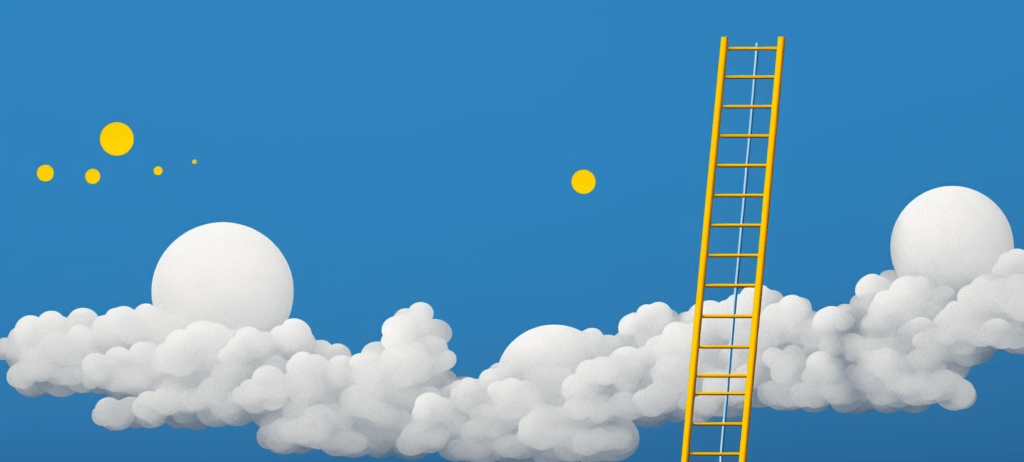What are some bidding options for Google Shopping ads?
Google offers numerous bidding options for your Shopping ads. Some options include:
- Enhanced cost per click (ECPC)
- Maximize clicks
- Maximize conversion value
- Target ROAS
Are Google Shopping Ads free?
No.
Google Shopping Ads are free to create and setup, but once you start running ads, it will cost you. The amount you pay will depend upon your bidding model.
How much do Google Shopping Ads cost?
The typical cost for a Google Shopping ads campaign is around $0.66 per click. The cost depends on which category your products are in, the level of competition, and the potential profit margin.